[section]
[row]
[col span__sm=”12″]
Showing a video in reverse is a powerful video editing tool you may want to take advantage of. Here is exactly how you can.
How to Reverse a Video on iPhone
Reverse a video is an excellent feature to take advantage of in your movie projects. Whether done for comedic or dramatic effect, the reverse takes your currently captured video clip and plays it backward. If you are looking at ways to reverse a video on your iPhone, you’ve likely run into a brick wall. There are no standard, built-in tools that do this. However, that doesn’t mean you can’t accomplish this editing trick.
Today there are numerous options to reverse videos; you should only choose the one that suits you. It can be a free-to-use mobile application, desktop software, or a cloud-based solution. Let’s narrow down the guide and look at how you can do it using your phone. It doesn’t matter if you are an iOS or Android user; in mobile app stores, there are a lot of applications you can choose from.
Apple app store:
- Reverse Vid: Play It Backwards
- Splice
- FilmoraGo
- Reverse Movie FX – magic video
- CapCut
Google play market:
- Reverse Video Player and Editor
- Reverse Video Movie Reverse Backward Video Reverse
- KineMaster
- Splice
- Power Director – Video Editor
To make our guide helpful to the broader audience, let’s go through the app that is available in both the App store and Play market.
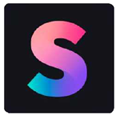 Reverse Videos with Free Splice Video Editor
Reverse Videos with Free Splice Video Editor
Open an app store and type in “Splice.” Select the Splice Video Editor, then download the free application.
[ux_image id=”16546″]
Launch the Splice video editor, then:
- Select “New Project.”
- Select the video(s) you want to reverse. You can choose as many or as few videos as you want.
- Choose the kind of source your video will eventually be used for (the application will automatically make a selection, but you can override this by choosing anything from TikTok to Instagram Reels, YouTube Widescreen, or other dimension formats.”
- Press “Start.”
- Press and hold down on the displayed video track on the timeline editor. This action highlights the video.
- Choose “Reverse” from the list of editing tools at the bottom of the application. The video editor will then reverse the video. Depending on the length of the video, this might take a few moments.
- Push the “Download” button in the upper right corner of the screen (it looks like an arrow pointing out of an open box). It loads a resolution and frame rate screen.
- Select the export resolution of your video. It is vital to choose your video’s resolution and frame rate speed.
If you decide to keep editing the video in some other program or combine it with others, the difference in frame rate and resolution might affect the final version.
If you are unsure what your video’s resolution or frame rate is, you can exit the app (don’t worry, all progress is saved), then open the media library on your phone and go into the file settings you are working with. Here it will say what the video capture resolution is. With this information in mind, return to Splice, choose the frame rate and resolution, and press “Save.” It saves the video from your phone’s rest of the video files. You now reverse videos stored directly on your device.
For those of you who feel today more creative than just reversing a video, we have gone further and studied trends in video editing.
Most Popular Features for Video Editing
The best video editing features are the ones that work best for you and your projects. If you are new to the world of video editing, it’s highly recommended to test out the different features, find out what you like, and just have fun with it. Video editing can be a blast, even if you create complex promotional videos for work.
With all of that said, there are a few features you will want to familiarize yourself with when starting. Some of these features include:
- Combine videos, photos, and other media files;
- create captions;
- Add text and other media;
- Apply different layouts;
- Add extra audio tracks;
- Change the speed of your video;
- Have fun with filters and visual effects.
Naturally, you never complete a video project with a single take. To produce a dynamic video, you will want to cut in multiple shots. It helps add interest to your video and breaks up a long, individual image. Often, a single talking headshot can be informative, but if it doesn’t engage the viewer, it won’t matter because the viewer will lose interest.
The market of video editing programs is vast! Try online video editors if you don’t feel like installing complex video editing software. You can learn how to combine videos on iPhone for free, then follow the link to read the article. You can even add the video you just reversed into your editing project.
Adding captions is one of the essential features you will want to take advantage of. Whether creating a video for YouTube, Facebook, or one of the many other video-hosting platforms, captions are imperative for your viewership success.
Why? Because scrolling through their Facebook feed or looking at YouTube thumbnails will either not have the volume of videos up, or they will want to see what the video is discussing before clicking on the video.
Until a few years ago, if you wanted to include captions, you would have been forced to manually type in what you were saying and make sure the captions appeared correctly. That proved incredibly time-consuming and problematic. But now, with voice recognition software built into many video editing platforms, it is as easy as turning this feature on.
Videos with captions available (when muted) are shown to have high engagement numbers and bring in more viewers than those without captions. Plus, it is possible to have captions converted into multiple languages, allowing you to promote your content not only in English but in Spanish, French, German, and other languages you might be interested in.
Lastly, you will want to add other text or extra media to your video. Text can be anything, such as a lower-thirds title, which is commonly used in interviews. With a lower-thirds title, you can insert a person’s name and position during an interview. This way, you inform the viewer of who the person is and what their title is. You may also want to add in a b-roll over top of an interview. For example, if someone is talking about a restaurant, you will want to include video footage of the restaurant. Instead of stopping and starting the interview, which makes for a chopping video (and a lot of extra work), all you need to do is import and splice the b-roll footage on top of the interview, which will give you a far more engaging video that will hold a viewer’s attention.
Take Advantage of Your Video Content and Powerful Video Editing Tools
Today you don’t need to spend hundreds of dollars (or more) on a powerful video editing platform or a subscription to professional software. For some purposes, you can use your phone and free apps from mobile app stores; for others, take advantage of cloud-based video editors like Wave. video. It offers four plans for different budgets, including a free one.
So, what are you waiting for? Take your video production to an entirely new level by adding extra visual effects and surprise your audience.
[message_box]
[row_inner v_align=”middle” h_align=”center”]
[col_inner span=”11″ span__sm=”12″]
About author: Kate Skavish, A serial entrepreneur with a decade of experience in digital marketing and in inbound sales. Kate is a co-founder and Head of Marketing at wave.video a world-class online video editing platform.
[/col_inner]
[/row_inner]
[/message_box]
[/col]
[/row]
[/section]
[section]
[ux_html label=”Google Ad”]
[/ux_html]
[/section]





